Email Notifications
Stay in the loop! Configure email alerts from Dialog Health straight to your inbox, so you're always ready to engage with your audience.
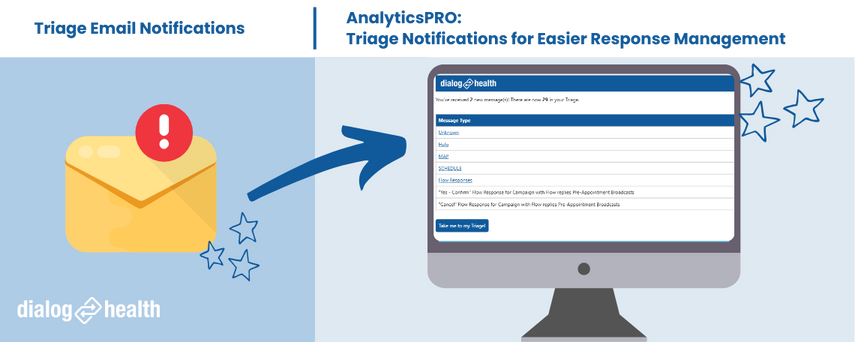
How to Enable Email Notifications
1. Navigate to the Setup tab.
2. Select the Preferences sub tab.
3. Under, Notifications Preference, select the empty check box to enable email notifications.
4. In the E-mail Notifications window, add the recipients who wish to receive email alerts. You can select the drop down to choose existing email addresses from your user list, or you can free type an email address of your choosing.
5. Select the time frame you'd like to receive email alerts.
6. Select Save upon completion. When enabled, selected recipients will receive email updates for triaged responses. Email notifications will go out hourly according to the selected time range.

Notifications will only be sent if responses are received.
Example: If you update your notification window from 9:00 AM - 5:00 PM and it is currently 3:00 PM, you will only receive an email notification at 3:00 PM, if any new messages arrived in your Triage between 2:00 PM - 3:00 PM.
The email alert will come from noreply@dialoghealth.com. Check your junk/spam folder when you first enable email alerts. Click the link in the email to quickly navigate to Dialog Health. Each hyperlink will launch you directly into AnalyticsPRO - Listing - Triage Report. To learn more about how to navigate, customize, and interact with this report, click HERE.
At anytime, you can update your email notification preferences by selecting the Change button. Add or remove email addresses and update notification time frame on-demand.
Our support line is monitored Monday through Friday from 8:00 am – 6:00 pm CST
Related Articles
Manage the Triage Section
What is the Triage? Triage is similar to your inbox, however, it filters incoming responses into Unknown, Help, Other Keywords and Flow Reply folders. The Triage is meant to help the console user know who will need further assistance at a glance, ...Boost Security with Multi-Factor Authentication via Email
Reach out to our Client Success team to discuss enabling Multi-Factor Authentication for your organization. Elevate your security standards with Multi-Factor Authentication (MFA). In the healthcare industry, protecting sensitive patient information ...How to Hide or Add Keyword Responses in Triage
What is the Triage? The Triage is similar to your inbox but it filters incoming replies into Unknown, Help, Other Keywords, or Flows folders which helps the console users know which patients/staff members need further assistance. To learn more about ...Mass Communication and Emergency Alerts
An Ad Hoc broadcast is a mass text message that can be sent to a group of subscribed Patients and/or Staff with information such as closing dates, or what to expect in the coming weeks. Browse through our Ad Hoc Best Practices to explore options for ...How do I identify a non-mobile number?
Dialog Health validates all phone numbers before they are subscribed and only “opts-in” Patients who have a valid mobile phone number in the Mobile Phone or Additional Phone Field. Once you get a valid mobile phone number added for this Patient, the ...